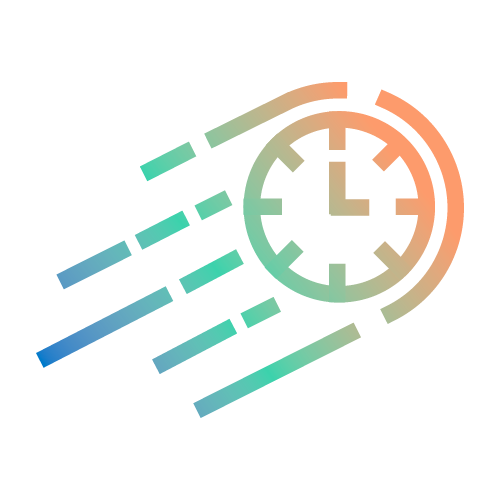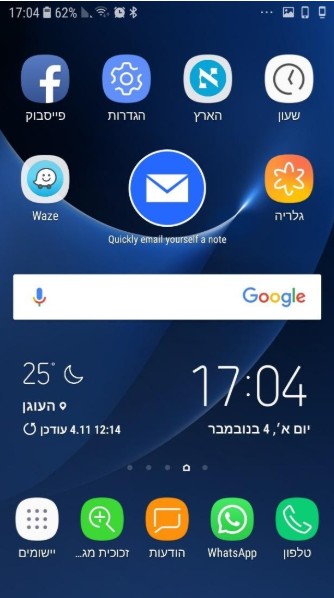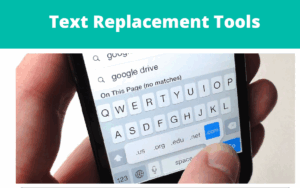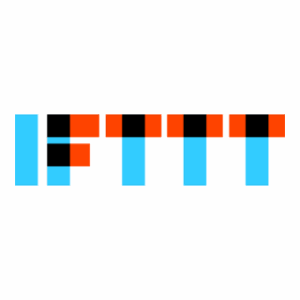I recently discovered a fantastic widget that has been saving me tons of time.
The app is IFTTT and one of its applets is called “Quickly email yourself a note” and it enables you to… guess what?
Quickly email yourself a note!
(IFTTT = If This Then That – is an app that connects between other apps and web-tools.)
I find it unbelievably helpful when I come across a piece of content or task that I want to be able to quickly capture so I can get back to it at a better time.
The best place for me to capture important bits of info is in my inbox.
With this widget, instead of opening an email app and addressing an email to myself, I can just click a button and I have a whole note to capture images, links, text or VO and have it wait for me in my Inbox to deal with later.
It saves about 4 clicks, which is a lot in today’s digital chaos. Here’s how you can get it, too:
1. Install IFTTT on your mobile. I suggest you also install it on your laptop; it’s much easier to learn a new tool on a bigger screen.
2. Go into IFTTT, locate the applet that says “Quickly email yourself a note” and turn it on.
3a. On your Android device: press on your homepage until you get a “Widgets” menu, and locate the IFTTT widgets.
Choose the widget one with the bigger icon and swipe it over to where you want it to be located, preferably on the home screen like in my picture below.
3b. On your iOS device: go into the widgets menu and turn on the IFTTT widget.
Make sure you can get to your widgets with ease, otherwise it won’t be such a shortcut when used on iOS.
You’re done!
Now click and email yourself a note, quickly and gracefully.
#productivitytools
***
About IFTTT:
Using IFTTT, you can create different workflows and automations of many kinds.
For example, I created two more workflows on IFTTT:
1. If I liked a video on Youtube, send it to my Pocket.
2. Whenever the hashtag #TimeHacking appears on Twitter, send me an email.
If you’re new to IFTTT, I suggest not going over three applets/automations for your first use, since from my experience automations need to be tested to see if the workflow we created is really serving us.